Ever since Elon took over the helm of Twitter and causing quite an uproar, people have been flocking to Mastodon as their new social media platform. Mastdodon isn’t showing any signs of going anywhere anytime soon, so it will be here for a long time. With this change, people have been looking for a way that would allow their readers to share their content to Mastodon, myself included.
Mastodon, though, is different than Twitter in that it is a decentralized network. This means that the mechanics of creating a share button is a little bit more complicated than just using a URL (you need to know where to send the user).
In this post, I will show you how I created a Mastodon share button for this website using a little bit of HTML and Javascript.
The Challenge
Per the Mastodon documentation, we need to send the button to the following URL /share url on the users Mastodon instance, but we don’t know what instance the user is on; this could be anything from iosdev.space to mastodon.social. At this time, there is no way to automatically determine the users instance, at least not that I know of.
We can accomplish this by using a little bit of Javascript (with a click event) to prompt the user for their instance (via Javascript’s prompt()) and then open a window onto the share page that prepopulates both the post title and URL of your article (these are editable by the user to whatever they what to post).
The Javascript
For the Javascript, we will need to create a function that will prompt the user for their instance and then open a new window with the share URL. We will also need to add a click event to the button that will call this function.
/* Generate a share link for the user's Mastodon domain */
function MastodonShare(e){
// Gather the source text and URL
src = e.target.getAttribute("data-src");
// Gather the Mastodon domain
domain = prompt("Enter your Mastodon domain", "mastodon.social");
if (domain == "" || domain == null){
return;
}
// Build the URL
url = "https://" + domain + "/share?text=" + src;
// Open a window on the share page
window.open(url, '_blank');
}
The HTML
For the HTML, we will need to create a button that will call the function when clicked (the onclick attribute). We will also need to add a data-src attribute that will contain the text that we want to share. Here is what mine looks like, yours might look a little different.
<a onclick="MastodonShare(this);"
data-src="{{ page.title }}&url={{ page.url | absolute_url }}" title="{{ site.data.social.language.str_share_on }} Mastodon">
<i class="fab fa-mastodon fa-2x" aria-hidden="true"></i>
<span class="sr-only">{{ site.data.social.language.str_share_on | default: "Share on" }} Mastodon</span>
</a>
Okay, this is if you your share button is an icon or link, but what if you have them as an image? Well, you can do that too. It is a little different, but I will show you how to do that as well.
The Image Button
As with the icon button, we will use the data-src attribute to store the text that we want to share. Your image button can look something like this, but just came sure that is has the data-src attribute and whatever class you use in the same you use in the javascript below.
<img class="mastodon-share"
style="display: none"
loading="lazy"
src="/images/social-icons/mastodon_share.jpg"
alt="Share this post on Mastodon"
title="Share this post on Mastodon"
data-src="{{ page.title }}&url={{ page.url | absolute_url }}"
>
Because the image share functionality is reliant on Javascript, it would be best to hide the image by defaulut that way if users do not have Javascript enabled, they will not see the image. To do this, we will add a style attribute to the image and set it to display: none;.
This way the image is revealed with Javescript using the following code (which also includes the click event listener):
/* Call this on document.ready() */
function enableMastodonShare(){
var eles = document.getElementsByClassName('mastodon-share');
for (var i=0; i<eles.length; i++){
eles[i].addEventListener('click', MastodonShare);
/* Make visible by removing the original display: none */
eles[i].style = '';
}
}
The Result
After clicking your share button, the user will be prompted with a prompt to enter with Mastodon instance.
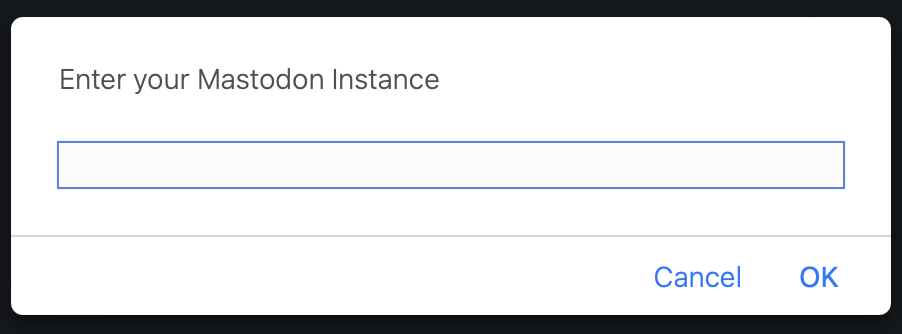
Once they have entered thier instance and hit okay, a new window will open with the share page prepopulated with the title and URL of the post on their instance.
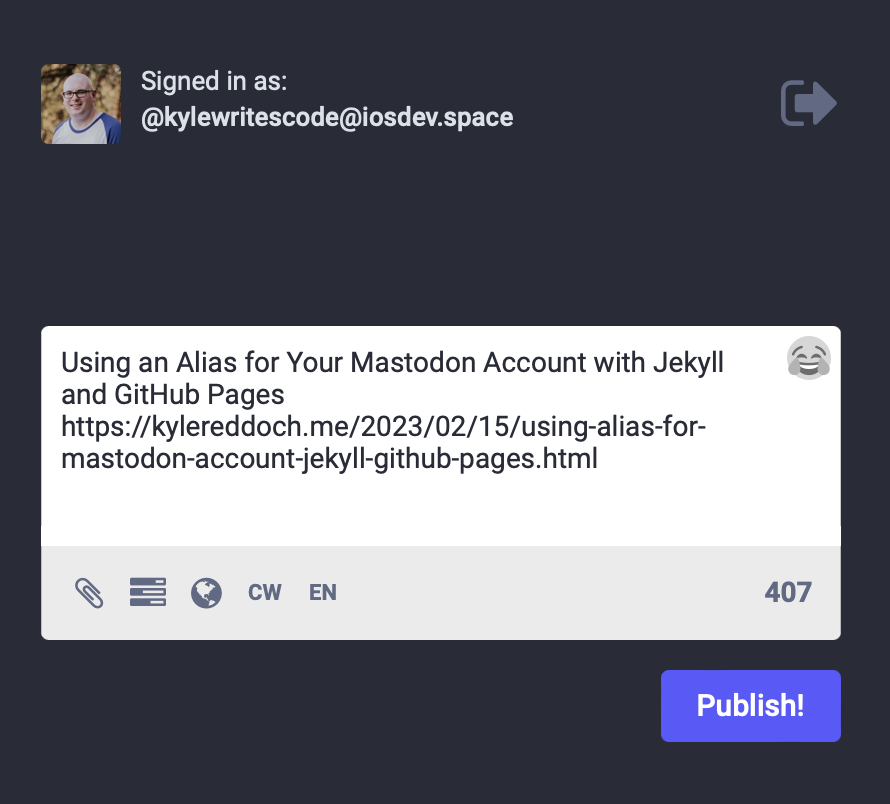
Conclusion
I hope this post has helped you create your own Mastodon share button. If you have any questions, feel free to reach out to me on Mastodon at @kylewritescode.
If you have enjoyed this post, please consider supporting the site.

Comments
You can use your Mastodon account to comment on this post. Learn how this is implemeted here.
Reply via Mastodon
Load comments from Mastodon